Developing for .NET Framework on Mac with Vagrant
This blog post is only applicable if you have Mac development machine and wants to develop against .NET framework. The solution involves spinning up a windows 11 virtual machine on virtual box. But will require minimal manual steps. Only revert to this approach after you’ve tried other approaches such as .NET Framework web development on Mac with Mono or something else.
You might already be using a virtual machine or dual booting in to a windows partition as part of your current development workflow.
The setup that I’ve been using for the past 1 year is slightly different. With
some pitfalls. I make changes to the codebase on my Mac using my preferred
editor. I ssh into a windows 11 virtual machine and compile the code. Run
tests and can launch the application. I can also browse to the website if I am
developing a website from my Mac in my preferred browser.
The pitfalls are that, I don’t have intellisense support while making changes to the code in my IDE. And also, I currently have to tunnel the website port to the internet in order to browse the website from my Mac.
Vagrant is a tool that can be used to spin up a virtual machine from
configuration file usually located at the root of your GIT repository named
Vagrantfile. Every vagrant environment requires a box. The box used in my
local development setup is the gusztavvargadr/windows-11-21h2-enterprise box.
Vagrant.configure("2") do |config|
config.vm.box = "gusztavvargadr/windows-11-21h2-enterprise"
...
end
I’ve setup the network configuration for the VM as follows.
config.vm.network "private_network", type: "dhcp",
virtualbox__intnet: true
virtualbox_intnet: true allows the guest vm to access the host machine.
I also configure a sync folder path, so that any changes made on my mac is
replicate to the windows VM immediately. Although, this might not be necessary
as the current working directory seems to be automatically synched and available
at C:\vagrant on the VM.
config.vm.synced_folder "./", "c:\\users\\vagrant\\code\\SampleRepo"
I also make use of Chocolatey to get some of the tools installed which I need
for development. You can make use of the provisioning stage of Vagrant to
install these tools. Below I am installing make, pwsh, and ngrok.
Chocolatey is already included in the box image gusztavvargadr/windows-11-21h2-enterprise
I am using.
config.vm.provision "shell",
name: "install software",
reset: true,
powershell_args: '-ExecutionPolicy Bypass',
inline: <<-SHELL
cinst make --version=4.3 --confirm
cinst pwsh --confirm
cinst ngrok --version=3.1.0 --confirm
SHELL
Now, I can run vagrant up to provision a Windows Virtual Machine. vagrant ssh
allows me to ssh into the machine. I can make edit on my mac, and call
make run in order to build and run my website project on the
Windows VM. I run ngrok http 8080 in order to expose the IIS Express website
running on port 8080 to a publically accessible url that ngrok provides.
My make run task looks like:
iisexpress = "C:\\Program Files\\IIS Express\\iisexpress.exe"
appcmd = "C:\\Program Files\\IIS Express\\appcmd.exe"
run: build
$(appcmd) set config -section:system.webServer/httpErrors -errorMode:Detailed
$(appcmd) delete site "WebSite1"
$(appcmd) add site /name:WebSite1 /bindings:"http/*:8080:" /physicalPath:"C:\inetpub\wwwroot"
powershell "Get-ChildItem -Path C:\\inetpub\\wwwroot\\* | Remove-Item -Recurse -Confirm:$$false -Force"
powershell "Copy-Item -Path C:\vagrant\SampleRepo\WebSite\* -Destination C:\inetpub\wwwroot\ -Recurse -Force"
$(iisexpress) /config:C:\Users\vagrant\documents\iisexpress\config\applicationhost.config /site:WebSite1 /systray:false /trace:quiet
You can remote into the machine with username vagrant and password vagrant.
Accessing docker containers running on Host
You can run your docker containers from you mac (if they are not windows containers). And access them via the host IP address. You can find the host IP address by running the command…
ipconfig
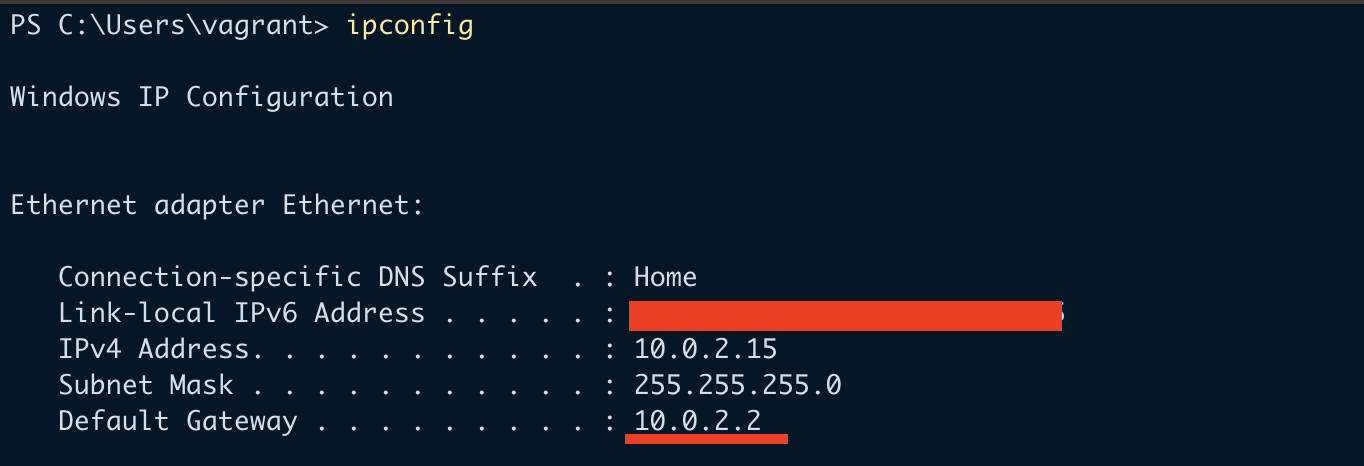
Or, what I’ve recently descovered is that, you can setup port forwarding from within the guest virtual machine.
# Port Forward SQL Server
netsh interface portproxy add v4tov4 listenport=1433 listenaddress=0.0.0.0 connectport=1433 connectaddress=10.0.2.2
In this case, I am forwarding all localhost:1433 calls to the host OS’s IP at
10.0.2.2:1433.
Note
If you notice that your box shuts down after you vagrant up, it is usually
because the windows machine trial period has ended. I have not been able to
covert the windows edition to a licensed version after spinning up the machine,
therefore after the trial ends had to resort to upgrading the version of the
box and reprovision a new virtual machine. So make sure any modification to the
VM is scripted so you can easily re-provision the VM every 90 days.
Comments
No comments yet. Be the first to comment!
Leave a Comment
Comments will be reviewed before appearing on the site.