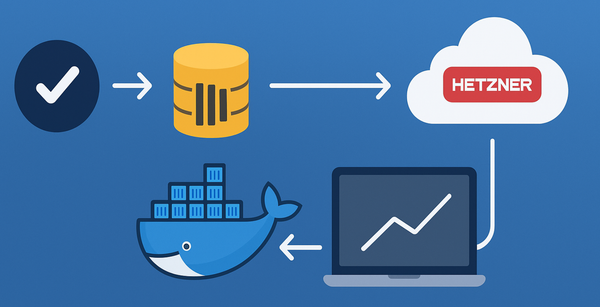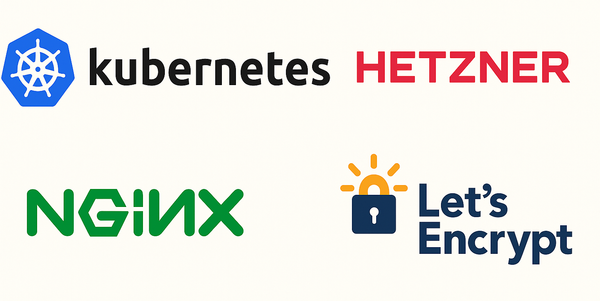Deploying SharePoint Provider Hosted App as part of the TFS 2013 Build Process
I have been working on a SharePoint provider hosted app. In this project, we have an azure website, a database per installation of the app, and couple of web jobs. This blog is about my attempt at creating a build system which for now will run every night if there was any check ins since the last run of the build. I want the build to do a number of things.
- Build the solution
- Run some unit tests
- Install the SharePoint Provider Hosted App on to an office 365 dev site collection
- Upload the azure website
- Upload the web jobs
- Update the backing code first entity framework databases.
A lot of requirements I know. Hopefully you might have a similar requirement. I am not going to try and explain all the little details because so many people have already blogged about this. These blogs helped me to come up with a build process which helped me to meet my requirement. I will be referencing these blog post here. But, I had to make my own tweaks to meet my need which I will mention in this blog.
I thought I will list the prerequisites at the top so that i can put links and it will be easy for you to find it in one place.
Prerequisites: Build server needs to have SharePoint Online Manafement Shell. Make sure you are installing to a site with the developer template. Otherwise, trying to upload the app via powershell script will throw Sideloading of apps is not enabled on Sequence this site error. Update your web jobs nuget package. At the time of this post, the latest update was … And you need it.
Go to http://officesharepointci.codeplex.com and download the latest source code. Follow the instructions at the documentation section to figure out where to place the source codes. The version I had downloaded was 1.1.0.1.
I had an issue with the downloaded version of officesharepointci build template. The name of my build definition had spaces, and the msbuild.exe is not too fond of spaces in the arguments. So, I was getting errors from my build process that “Only one project can be specified in the msbuild arguments Switch …“. The issue was that the template I downloaded was passing along an argument called “PublishDir” to the msbuild.exe and they did not have the value for the argument in quotes. I had to edit the template to add the quotes to the line.
[String.Format("{0} /p:PublishDir=""{1}\app.publish\""", MSBuildArguments, BinariesDirectory)]
I have uploaded this change as a patch to the officesharepointci project so that hopefully you wouldn’t run into the same issue. Another note of caution, if you are deploying to an office 365 site collection, make sure to leave out the $SpDeployUserDomain variable in the parameters.ps1 file and the $SpDeployUsername needs to be in the format {username}@{tenant}.onmicrosoft.com. The documentation in the officesharepointci project does not provide you with this detail. If you are publishing the remote app to azure, in my experience, it is better to use the msbuild to do this.