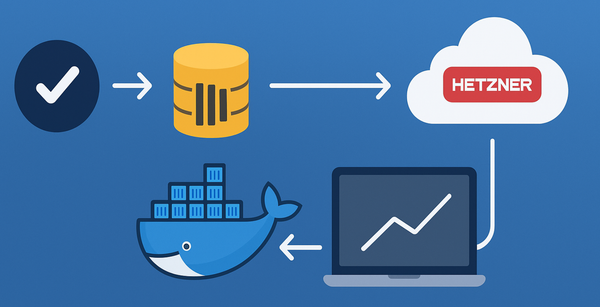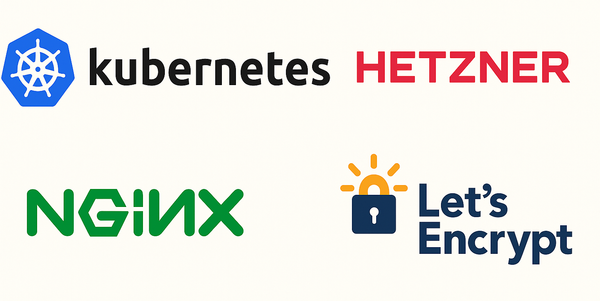SharePoint 2013 App with Page that gets data from ASP Web Api
The specific scenario I am trying to address here is when you have a page that is deployed into the SharePoint AppWeb and you are trying to access data from that AppWeb using a WebApi project for example.
You might be trying to create a SharePoint Hosted App with a separate WebApi project that you are planning host on your own. The issue arises when the SharePoint Hosted Page tries to access the data from the WebApi site. You will get an error that looks something like so.
XMLHttpRequest cannot load http://localhost:54924/api/actionlogs. No 'Access-Control-Allow-Origin' header is present on the requested resource. Origin 'https://app-0807f4294057b3.sharepoint.com' is therefore not allowed access.
The issue here relates to Cross-Origins Request, in that the WebApi site gets a request from a domain different to that of its own and hence rejects the request. To get around this, you could have the server accept requests from any domains. This can be achieved by adding config.EnableCors(); to the WebApiConfig.Register method. And then adding the attribute [EnableCors(origins: "*", headers: "*", methods: "*")] to each of the ApiControllers. Further information on Cross-Origin Request can be found on this blog by Mike Wasson.
Issue specific to SharePoint apps hosted in Office 365 is that you cannot predict the URL of the domain the app will end up in. We cannot add a URL such as "*.sharepoint.com". The domain URL has to be either "*" or the full server address.
One easy fix is to save the name of the server into database when the app is installed. This can be achieved by the use of app event receivers. I am sure that you can have a SharePoint Hosted App which talks to a remote service for event receivers. But, when you add App Installation Handler to a SharePoint Hosted App, Visual Studio creates a new project for you and changes the appmanifest to say AutoHosted App.
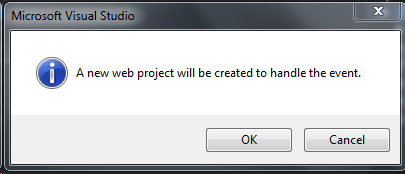
An empty web project is added to the solution. Notice that the Hosting type value changed to say Autohosted.
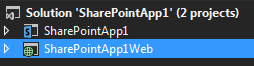

I believe, if you would like to keep your SharePoint App as SharePoint hosted, simply replace the ~remoteAppUrl part of the value for Properties/InstalledEventEndpoint in your appmanifest.xml to point to your actual service project.
To save the app web host URL to the database, open the project property window for your SharePoint project and set the values for Handle App Installed and Handle App Uninstalled to True.
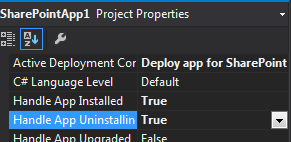
Make sure you have a Azure Service Bus namespace created and you copy the connection string to SharePoint project Properties Window / SharePoint tab / Service Bus Connection String text area. I am not sure why you need this. If you don’t, when the installation completes, you get an error which says there is no end point listening at localhost:4563/Services/AppEventReceiver.svc
Now, in the file Services/AppEventReceiver.svc in your remote web project, replace the code in the ProcessEvent method with the following:
public SPRemoteEventResult ProcessEvent(SPRemoteEventProperties properties)
{
var result = new SPRemoteEventResult();
switch (properties.EventType)
{
case SPRemoteEventType.AppInstalled:
HandleAppInstalled(properties);
break;
case SPRemoteEventType.AppUninstalling:
HandleAppUninstalling(properties);
break;
}
return result;
}The approach above was borowed from the Core.EventReceivers project in the App Model Sample v2 over at CodePlex. Create the following private method for handling app install and app uninstall.
private void HandleAppInstalled(SPRemoteEventProperties properties)
{
var appdomainurl = properties.AppEventProperties.AppWebFullUrl.GetComponents(UriComponents.SchemeAndServer,
UriFormat.SafeUnescaped);
System.Diagnostics.Trace.WriteLine(string.Format("Adding the app host domain url to db: {0}", appdomainurl));
// write this value to the database
var context = new MyContext();
// only add the domain if it doesnt already exist. because it is the primary key
// the app uninstall should have remove the domain url
if (
context.AppDomains.FirstOrDefault(
ad => ad.HostUrl.Equals(appdomainurl)) == null)
{
context.AppDomains.Add(new Models.AppDomain()
{
HostUrl = appdomainurl
});
context.SaveChanges();
System.Diagnostics.Trace.WriteLine(string.Format("Added the app host domain url to db: {0}", appdomainurl));
}
}
private void HandleAppUninstalling(SPRemoteEventProperties properties)
{
var appdomainurl = properties.AppEventProperties.AppWebFullUrl.GetComponents(UriComponents.SchemeAndServer,
UriFormat.SafeUnescaped);
System.Diagnostics.Trace.WriteLine(string.Format("Removing the app host domain url to db: {0}", appdomainurl));
// remove this value from the database
var context = new MyContext();
context.AppDomains.Remove(
context.AppDomains.FirstOrDefault(
ad => ad.HostUrl.Equals(appdomainurl)));
context.SaveChanges();
System.Diagnostics.Trace.WriteLine(string.Format("Removed the app host domain url to db: {0}", appdomainurl));
}Now, in the MyCorsPolicyAttribute file, replace the code with adds two host address manually with these code.
// Get the domain which had the app installed from the db
var context = new MyContext();
List<string> hosts = context.AppDomains.Select(ad => ad.HostUrl).ToList();
// Add allowed origins.
hosts.ForEach(h => _policy.Origins.Add(h));The full code for this sample project can be downloaded from here. The solution provided is not final and would appreciate your contributions 😄