Running Entity Framework PowerShell commands from Visual Studio on Azure Databases
One of the cool thing about Entity Framework is that you can use code first to build up your database while you are developing your application.
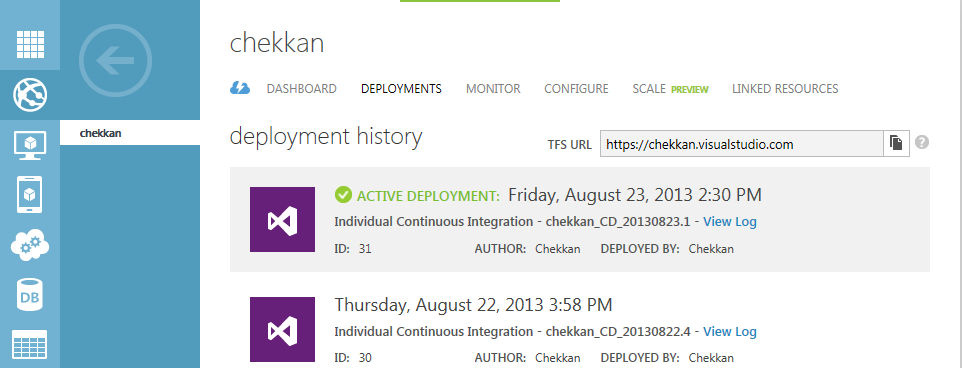 azure deployment history dashboard
azure deployment history dashboard
I have recently started working with Azure Web site and using its Sql Database in the cloud. One of the neat thing about this is that, you can use Team Foundation Service to check in your code. And have a build to deploy your code directly to Azure. This also has the advantage of updating the connection string to the Azure Database’s connection string which matches the connection string name in your web.config file.
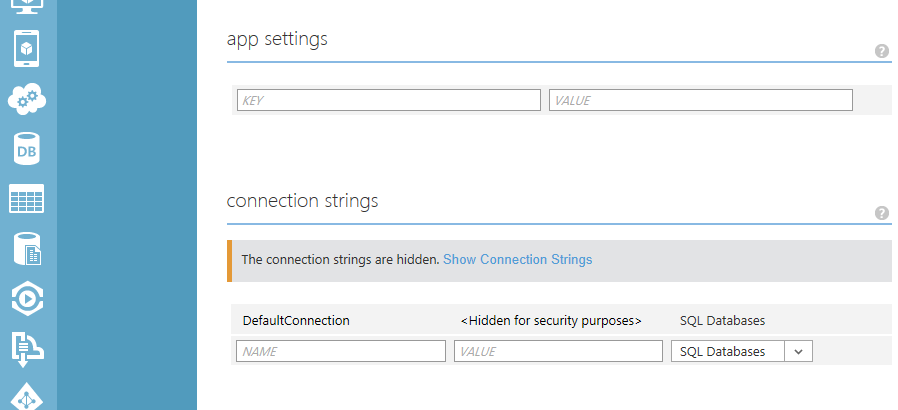 azure connection string dashboard
azure connection string dashboard
Although, whilst using code-based migration, I haven’t found any straight forward way for the Deployment of the code to update my Azure Sql Database.
One work around I found is that you can change the connection string in your
code to the Azure Sql Database connection string before commiting. And then
perform the PowerShell commands from your Visual Studio’s Package Manager
Console. For example, the Update-Database command will go to the cloud and
perform the command on your Azure Sql Database.
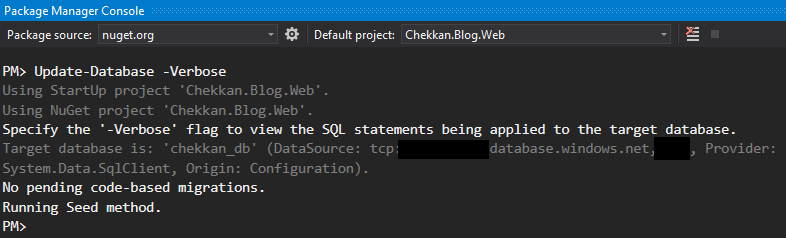 update db package manager console
update db package manager console
Don’t forget to add your current IP address to the Azure Firewall exceptions list.